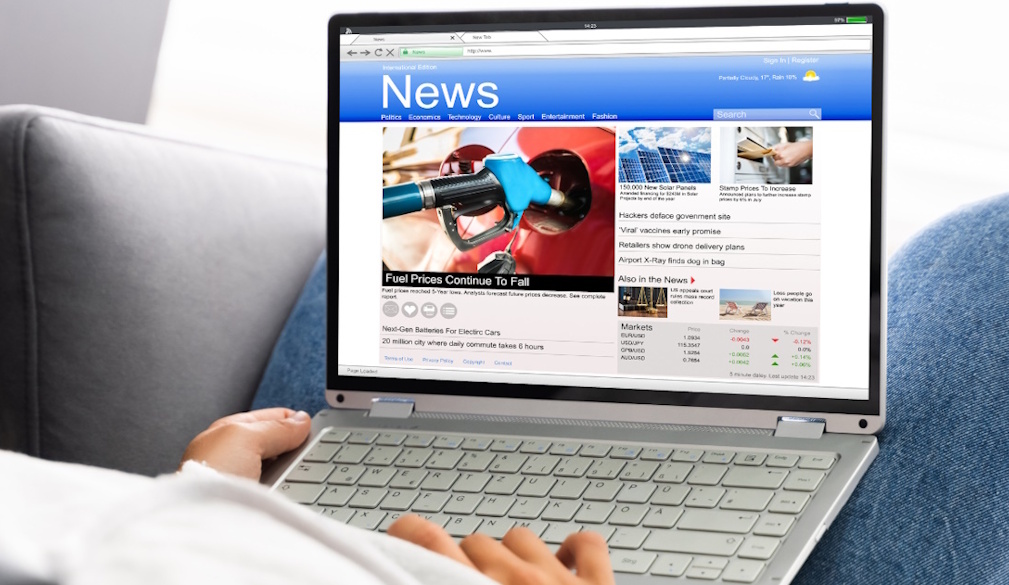How to Fix Google Pixel 8 and 8 Pro Stuck on Boot Screen

Is your Google Pixel 8 and 8 Pro stuck on the boot screen, leaving you frustrated and unsure you what to do next? This common issue can be a source of inconvenience, but there are a number of effective troubleshooting techniques that can assist in fixing this issue.
In this guide, we will discuss effective solutions to help you overcome the boot screen issue and get your Google Pixel 8 and 8 Pro back up and running smoothly.
What Causes Google Pixel 8 and Google 8 Pro Stuck on the Boot Screen?
The primary cause of this particular issue might be conflicts and bugs in the software itself. When turning on their Pixel smartphone, a number of individuals had the problem. This may cause you a great deal of frustration, particularly if you purchased it to make use of its greatest features and performance.
However, there are a few possible causes for your Pixel 8 and Pixel 8 Pro to stay on the boot screen. Here is a quick summary of the most prevalent causes; you can also look at some useful methods to resolve the issue with your Pixel smartphone.
- Software Conflicts and Bugs:
Problems with the software are the main cause of the device's inability to boot up normally. This can generally occur as a result of out-of-date software versions, illegal applications, or corrupted system data.
- Corrupted Date:
On a Pixel smartphone, you might have a stuck on boot screen issue if your mobile device data becomes damaged or lost.
- Low Battery Level:
Your low battery level may be the reason that your Pixel phone won't turn on. The reason behind it might be a dead battery, a broken charger, or an electrical failure that stops the Google Pixel 8 or 8 Pro from booting up properly.
- Insufficient Storage:
Your Google Pixel 8 or 8 Pro may experience problems, such as being stuck on the boot screen and not being able to boot up if you do not have sufficient space for storage.
- Hardware Problem:
A hardware problem or broken component that degrades the device's functionality might be the source of this issue. A cracked screen, a bad battery, a loose connection, faulty internal parts, or water damage might all be the cause of the boot screen issue.
6 Ways To Fix Google Pixel 8 and 8 Pro Stuck on the Boot Screen
You can use these step-by-step instructions to troubleshoot and fix your Pixel device's boot screen issue:
- Force Restart Your Smartphone:
One of the most straightforward yet efficient ways to resolve software conflicts and bugs on your Google Pixel 8 or 8 Pro is to force restart it. By doing this, you can remove temporary caches and fix any unknown defects or problems that could be causing the issue with the boot screen.
Use these instructions to force restart your Google Pixel 8 or 8 Pro:
- Hold down the Power button for a prolonged period until the screen turns off and the boot logo shows.
- When the boot logo shows, release the Power button to allow the device to boot into the operating system.
- Boot Your Pixel 8 or 8 Pro in Safe Mode:
If your pixel smartphone is stuck on the boot screen even after restarting, try booting it into safe mode. This mode only runs essential apps, helping you find if a third-party app is causing the problem. It's a way to check if an app is causing issues with your phone.
Use these instructions to boot your Pixel smartphone into safe mode:
- Press and hold the power minute for 15 to 20 seconds, until the Google logo appears.
- Press and hold the volume down button after the Google logo shows.
- Hold the volume down button of your smartphone until it enters the safe mode.
In safe mode, check to see whether the boot screen problem still occurs. If the issue goes away, it indicates a third-party software might be the source. After that, you may either do a factory reset or remove recently installed apps to fix the problem.
- Charge Your Flagship phone:
Make sure the battery life on your Google Pixel 8 or 8 Pro is enough for it to start up. Sometimes, an insufficient battery level can prevent the device's correct startup. For best results, use the original charge, approved Google charging cable, and adapter to charge your phone.
In order to charge your Pixel smartphone, follow the instructions below:
- Connect your Pixel phone to the charger, using the original charging wire.
- Connect the charger to an electrical socket.
- Leave your Pixel phone unplugged for at least an hour to guarantee that it gets a full charge.
- After that, switch on the device by pressing the power button, then see if the boot screen issue has been fixed.
Consider using an alternative electrical socket or charger if you are having trouble charging your device with a local charger.
- Drain the Battery:
If your Pixel phone still fails to power off, try draining the battery fully. Once the battery of your device is drained, plug it into the charge for at least one hour, then try to turn the device on. Your smartphone will be able to boot up correctly after using this approach to fix the boot screen issue.
- Factory Data Reset:
A factory reset could be required if the aforementioned fixes weren't able to resolve the boot screen issue. Your Pixel device's factory reset removes entire data and settings, including any possible software issues or bugs that could be the source of the problem.
Before doing a factory reset make sure you have a backup of all your crucial files and data. To factory reset your Pixel phone, follow the instructions below:
- Firstly, open settings.
- Tap system.
- Tap reset options.
- Choose to erase all data.
- Confirm by pressing the Erase all data option again.
- Enter your PIN, password, or pattern.
- Tap Reset to start the factory reset
- Look for any Physical Damage:
If the earlier solutions didn't work for the boot screen problem, check your device for physical damage like a cracked screen or water damage, as these can cause performance issues. Look for any visible problems, loose connections, or internal issues. If you find any issues, it's best to visit a local repair shop or contact Google Pixel support for help.
Conclusion:
To fix a Google Pixel 8 or 8 Pro stuck on the boot screen, try these simple steps including restart your phone, boot into safe mode, make sure your battery is charged, and if needed, perform a factory reset. Also, check for physical damage. By understanding and applying these solutions, you can troubleshoot and restore normal functionality to your device.
Feel free to contact ScreenFixed for Google Pixel 8 Pro Repair Service in Australia, or any other smartphone repair related issue.