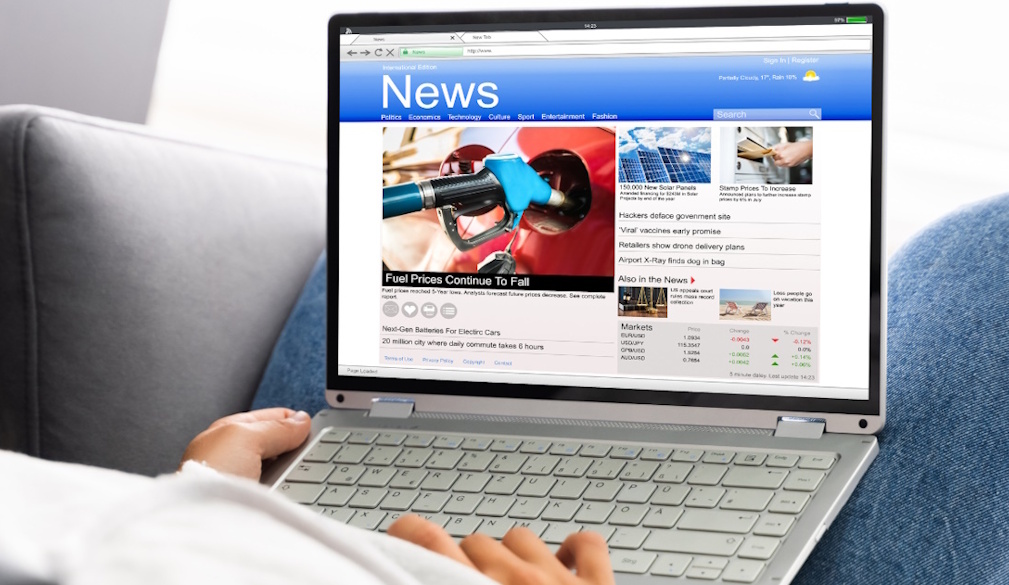How to clear Disk Space on an old Mac

The older your Mac gets, the more it starts to slow down and feel sluggish while using. While there are a few reasons this could be the case, one of the main common is the over-cluttered hard disk space. It is not a myth - your laptop does, in fact, slow down when the hard disk gets full up. Luckily, there are simple ways to clear out your disk space and fix these issues. Here are some great tips on how to do just that.
Declutter your downloads folder
The downloads folder is perhaps the most likely part of your laptop to get cluttered up, as most people don’t ever look through the files stored in there. We all tend to download a file that we only need for that moment (such as a schedule table image or a restaurant menu PDF), but never delete it after use.
Therefore, it is the perfect place to start your hard disk clear out. Go through your downloads folder and delete any large, old or unused files. A helpful tip is to use the filtering feature, to sort our documents out by size, name, date and so on.
Delete any duplicate files
Duplicate files are another type of unnecessary use of our storage space that sneaks into our Macs without notice. Duplicates typically appear when we download the same document twice accidentally or due to the document existing in two different locations, under different names. You may also have a specific document synced onto your iCloud, which makes the original copy on your hard disk unnecessary and can therefore be deleted.
The easiest way to detect duplicate documents is by using a third-party storage management application, which will scan your hard disk and do the job for you. However, it is possible to do it manually too, it just takes some time. If you are looking for duplicate images or videos, it is perhaps easiest to look at their thumbnails and find them that way. For documents and other files, it can be helpful to look at titles and dates created (it is likely that the duplicate will have the exact same title with “(1)” at the end).
Clear browser cache
Browser cache is there to ensure that you always have a good browsing experience - it gets created every time you enter a new web page, as a way to save your preferences and make your next visit speedier, smoother and easier.
However, browsing through hundreds of pages every month, we tend to collect a huge load of browser cache in our storage and it eats up into a considerable chunk of your hard disk space. So, it may be a good idea to clear your cache and cookies out regularly, in every browser that you use.
Uninstall unused applications
Similarly to decluttering your files and documents, there are likely to be lots of applications on your Mac that you haven’t used in a long time and do not intend on using again. Go on your Finder, look through all of your existing apps and delete anything you don’t want.
Don’t forget to delete any related files too, such as application log files, system cache, temporary files and so on.